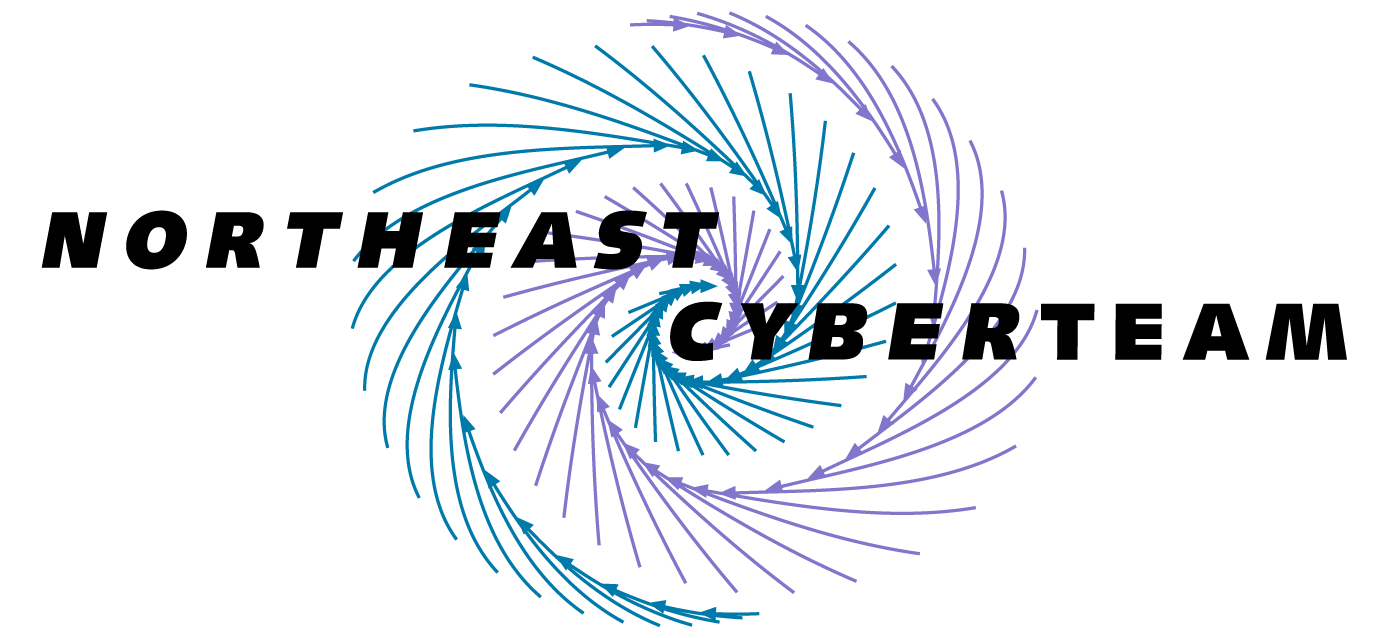Submit a Project
Submitting a project is easy! You should first join the Cyberteam, which comes down to adding your profile to the site. See complete instructions here.
1. Clone the Repository
Once you have joined, you can equivalently fork and clone the respository:
$ git clone https://github.com/<myusername>/cyberteam
or with ssl:
$ git clone git@github.com:<myusername>/cyberteam
Change directory into the root of the repository:
$ cd cyberteam
2. Add the Project
Projects are markdown files located in _projects. You can copy a template to get started:
$ cp _projects/_template.md _projects/2019/my-new-project.md
Notice that the files are organized by year, so we’ve written the file into the 2019 folder.
3. Add content
Within the project file, you’ll need to fill in the header section with details for your project. You’ll notice complete instructions for each entry:
---
title:
# basename, located in assets/img/projects
image:
# see https://hpsee.github.io/cyberteam/tags/
tags: [one, two]
# One of "New and recruiting" "In progress" "Finishing up" "Complete"
status:
project_institution:
anchor_institution:
# Describe the type of student you are recruiting
recruiting:
# Should correspond with filename (without extension) under _people
owner: mickey-mouse
mentors: [mickey-mouse, minnie-mouse]
email:
---
After the header section, you can write any markdown (text) to describe your project. This will be rendered into HTML on the page.
- image: is displayed on the front page, and should be added to
assets/img/projects - status: should be one of “New and recruiting” “In progress” “Finishing up” “Complete”
- project_institution: is the institution hosting the project
- anchor_institution: is the institution supporting the project
- recuriting: is a few sentences to describe the ideal students (or other) you are looking for
- owner must correspond with a markdown file name under people, e.g., “mickey-mouse” implies there is a file
_people/mickey-mouse.md - mentors: has the same requirement, but can be a list of people.
- email: a contact email for the project.
4. Open a Pull Request
When you are ready, make sure you are checked out on a new branch, add the files, and push to your remote.
$ git checkout -b add/project-my-project
$ git add _project/2019/my-new-project.md
$ git add assets/img/projects/my-project.png
$ git commit -a -s -m 'adding my project'
$ git push origin add/project-my-project
And then when you are ready, open a pull request to the upstream at hpsee/cyberteam.
It will be reviewed, and when merged, your project will be live on the site.